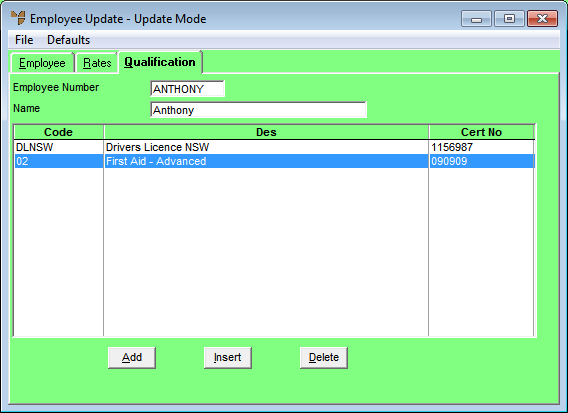
Customers can have specific qualifications established to ensure that only employees with matching qualifications are sent to their sites. During the allocation of employees to jobs, Micronet cross checks these requirements for you.
To add or edit employee qualifications:
Refer to "Adding a New Employee" or "Updating an Employee".
Micronet displays the Employee Update screen - Qualification tab.
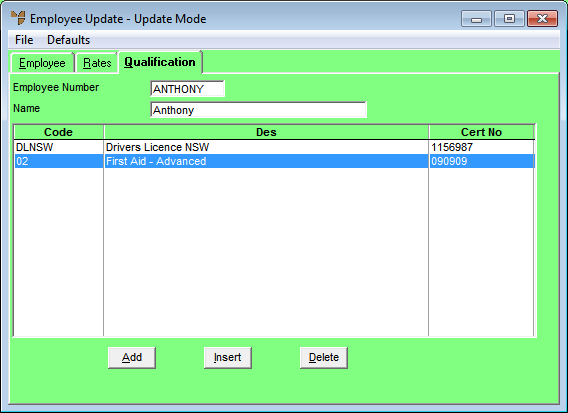
If you selected to add, insert or edit a qualification, Micronet displays the Enter Qualification screen.
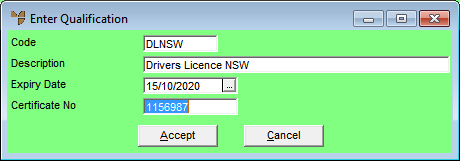
|
|
Field |
Value |
|
|
Code |
Enter the qualification code to assign to this employee or press Enter to select from a list. Your qualification codes must be already setup in the Qualifications master file in Micronet Job Costing. Refer to "File - Qualifications". |
|
|
Description |
Micronet displays the qualification description. |
|
|
Expiry Date |
Enter or select an expiry date for the employee’s qualification. |
|
|
Certificate No |
Enter the certificate number for the employee’s qualification, if applicable. |
Micronet redisplays the Enter Qualification screen.
Micronet redisplays the Employee Update screen - Qualification tab.